To see what I mean, get on to the Windows power management page by right clicking on any empty space on the desktop. The Display Properties window will appear as below.
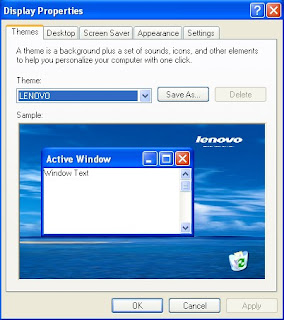
Select the Screen Saver tab and the windows below will appear.
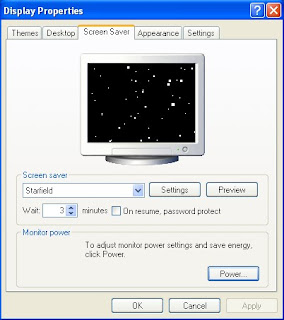
Click on the Power button and the Power Options Properties screen will appear. How MS decide to hide the power management page under the Display Properties is beyond me.
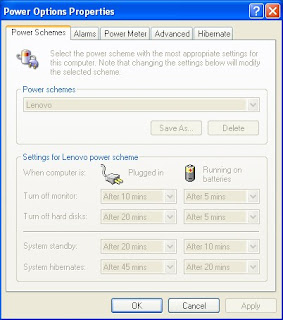
You'll find that all the options are greyed, meaning you cannot make any changes here. To make changes, you have to go to the Lenovo Energy Management window. You can also get to this Windows power options page by going to Control Panel, Performance and Maintenance and then Power Options.
Will your system go to sleep or will it go into hibernation? It all depends on the settings on the Windows Power options or the Lenovo Energy Management. You can prevent your system from going into hibernation by selecting the Advanced tab and unchecking the "Enable hibernation" box. Don't forget to click the Apply button after any changes.
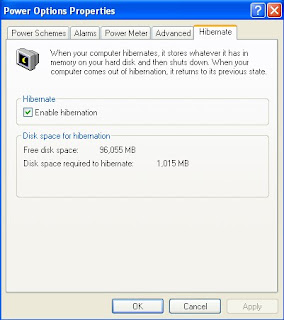
Once you have disabled hibernation and if you check the Power Options page again, you will find that the "System hibernates" line is no longer there, meaning your system will never go into Hibernation but only into Sleep or Standby mode.
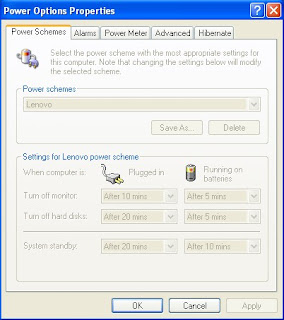
What is the difference between the Sleep mode and the Hibernation mode? In simple terms, hibernation is deep sleep. You system will wake up from sleep when you touch the pad, press a key or open the lid (if it's close) but to wake it from hibernation, you MUST press the power on key.
Technically, the system will go into stages of undress, oops, I mean rest - monitor off, hard drive off, etc, based on the settings (timing in the power options above) and when it reaches the stage where only the RAM is still on, it is in sleep mode. Before it goes into hibernation, it will save the contents of the RAM into the Hard drive and the RAM itself will power off. Thus the system draws no power when in hibernation and thus is the mode best for power conservation. And your hard drive must have spare space of at least equal to the size of the RAM so that it can save the contents of the RAM before the system go into hibernation.
By the way, you can move into Hibernation mode quickly by going to the Turn Off Computer page, move the pointer over the Standby button and a dialog box will appear that says "To hibernate instead, hold down the Shift key." That is, if you have enabled hibernation. Thus you can start up you S10 much quicker by going into Hibernation instead of shutting down normally.
My next post will be on the Lenovo Energy Management itself. I need to go into Sleep mode now.
Ronald Kwok
http://ronaldkwok.atomicblog.hop.clickbank.net/
Ronald Kwok
http://ronaldkwok.atomicblog.hop.clickbank.net/






The Energy Management program that comes installed with the S10 overrides Windows Power Options. Look at your System Tray, there is an icon that looks like a battery. Open that and you'll be able to set your power settings there.
ReplyDeleteThanks for viewing. Ya, that's what I talked about in my following post.
ReplyDeleteI have a problem with sleep mode. I bought my Lenovo S10 just 2weeks ago. then last night, i tried to put my netbook into sleep mode... after that, when i press the space bar, nothing happened. but the HDD light still on.
ReplyDeleteJust got back from my trip to Turkey. You need to press and hold down the power on button to bring the S10 out from the sleep mode as it has gone into deep sleep.
ReplyDeleteWhen I close the lid (S10-2), it seems went to sleep. However, that thing wakes me up (beeping) saying it runs out of the battery. It seems to me that it never actually went sleep at all because the battery would have been lasted as long if I had been using it all that time. Any idea?
ReplyDeleteI do not have the S10-2 so I cannot really comment on your issue. Maybe you can check the settings in the Lenovo Energy Management program and make some changes to see if there is any effect.
ReplyDeleteTo anonymous, that happened a lot of times so I really make sure that whenever I close the lid I wait and see if the first light indicator (leftmost - colored blue) is blinking. That is a sure indicator that the s10 is in standbymode, if not I'll just open and then close the lid again. But sometimes, no matter how I open and close the lid it doesn't go into standby mode. It's rare but it happens.
ReplyDeleteThanks for the feedback!
ReplyDeleteMy new S10-2 is doing this as well! It is driving me MAD!!! I have tried disabling all sorts of items to see what is pulling it out of standby - but nothing seems to help.
ReplyDelete____________________
When I close the lid (S10-2), it seems went to sleep. However, that thing wakes me up (beeping) saying it runs out of the battery. It seems to me that it never actually went sleep at all because the battery would have been lasted as long if I had been using it all that time. Any idea?
My S10-2 is doing the same thing. Also it stays warm on the bottom with the lid closed which is a concern when packing in a bag for travel. I have talked to Lenovo and they want me to send it back however it sounds like this is a common problem. If anyone has any solutions, please let me know. Thanks!
ReplyDeleteAlso had this problem but it was resolved unchecking the Hibernate option...
ReplyDelete//hEnrik
My S10-2 will come out of standby while the lid is closed and in its bag. It drains its batteries on the log on screen. Seems to be a common problem.
ReplyDeleteI am not familiar with the S10-2 but have you check the settings in the Lenovo Energy Management? Try changing the settings to see if there is any difference.
ReplyDelete